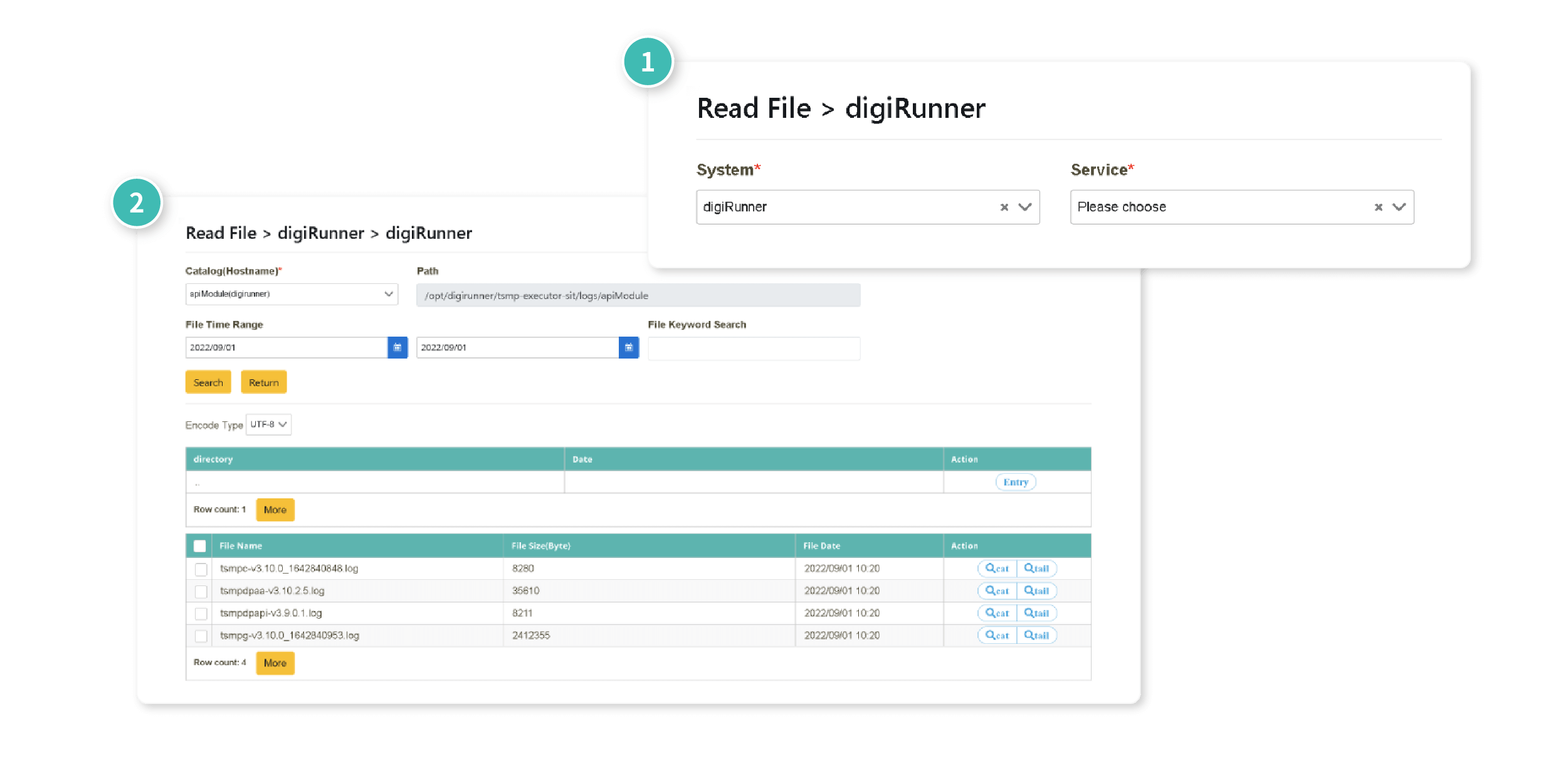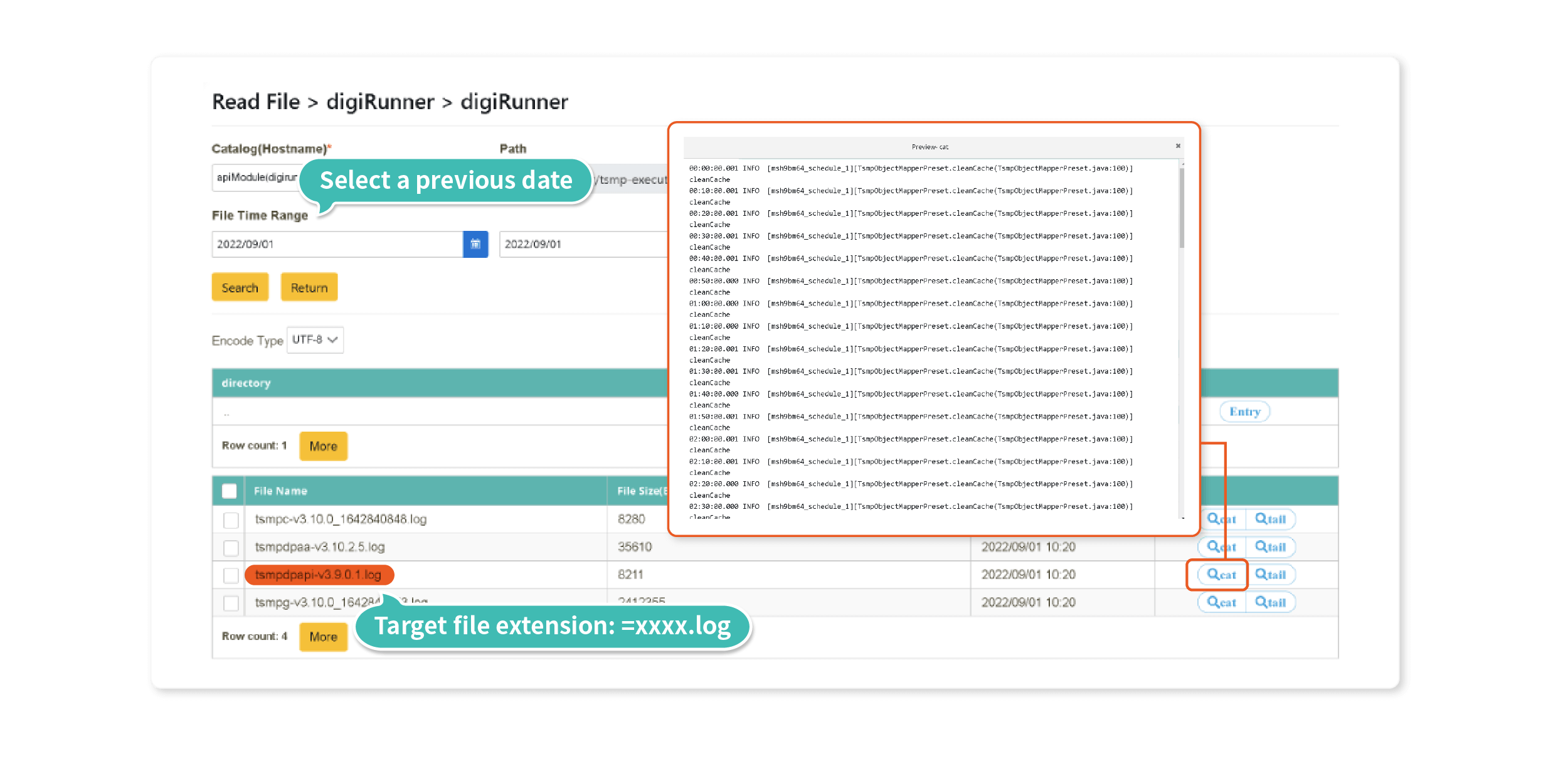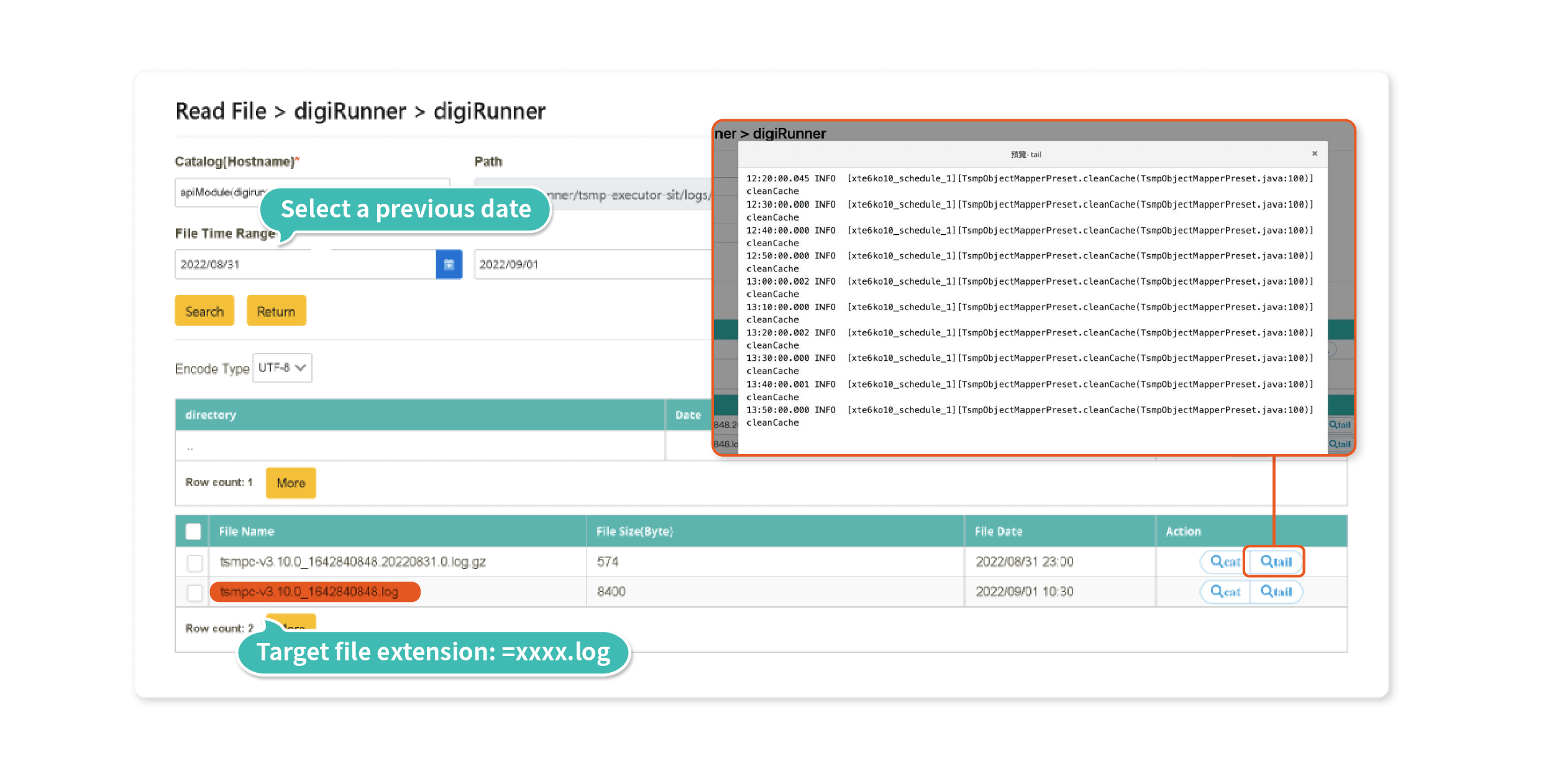A: Yes, digiLogs allows "roles-based" access settings, which classify users into groups based on roles for access control. For example, when creating users, users can be categorized into groups based on roles such as Admin and IT. Roles can manage "functions," "operations," "data sources," and "sensitive information."
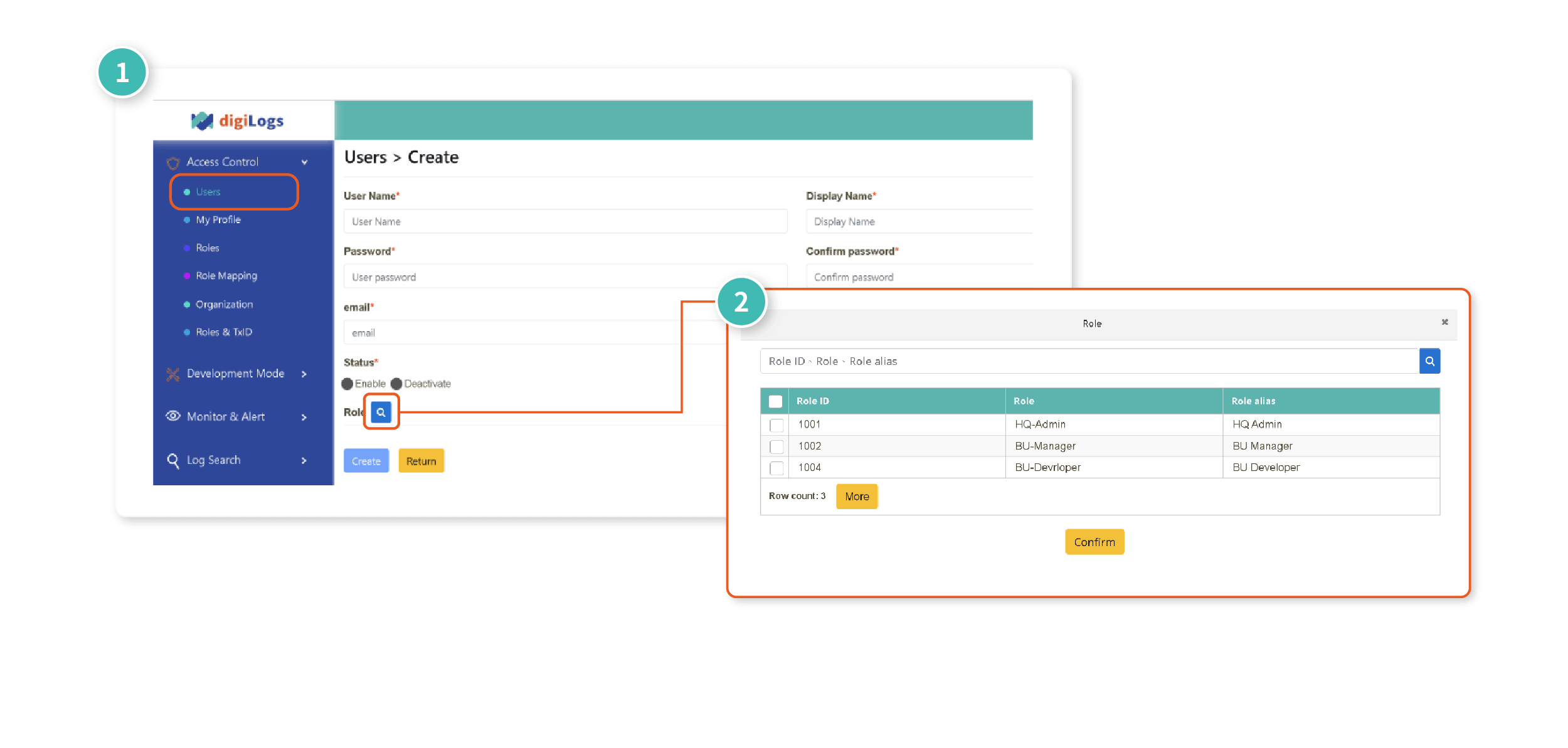
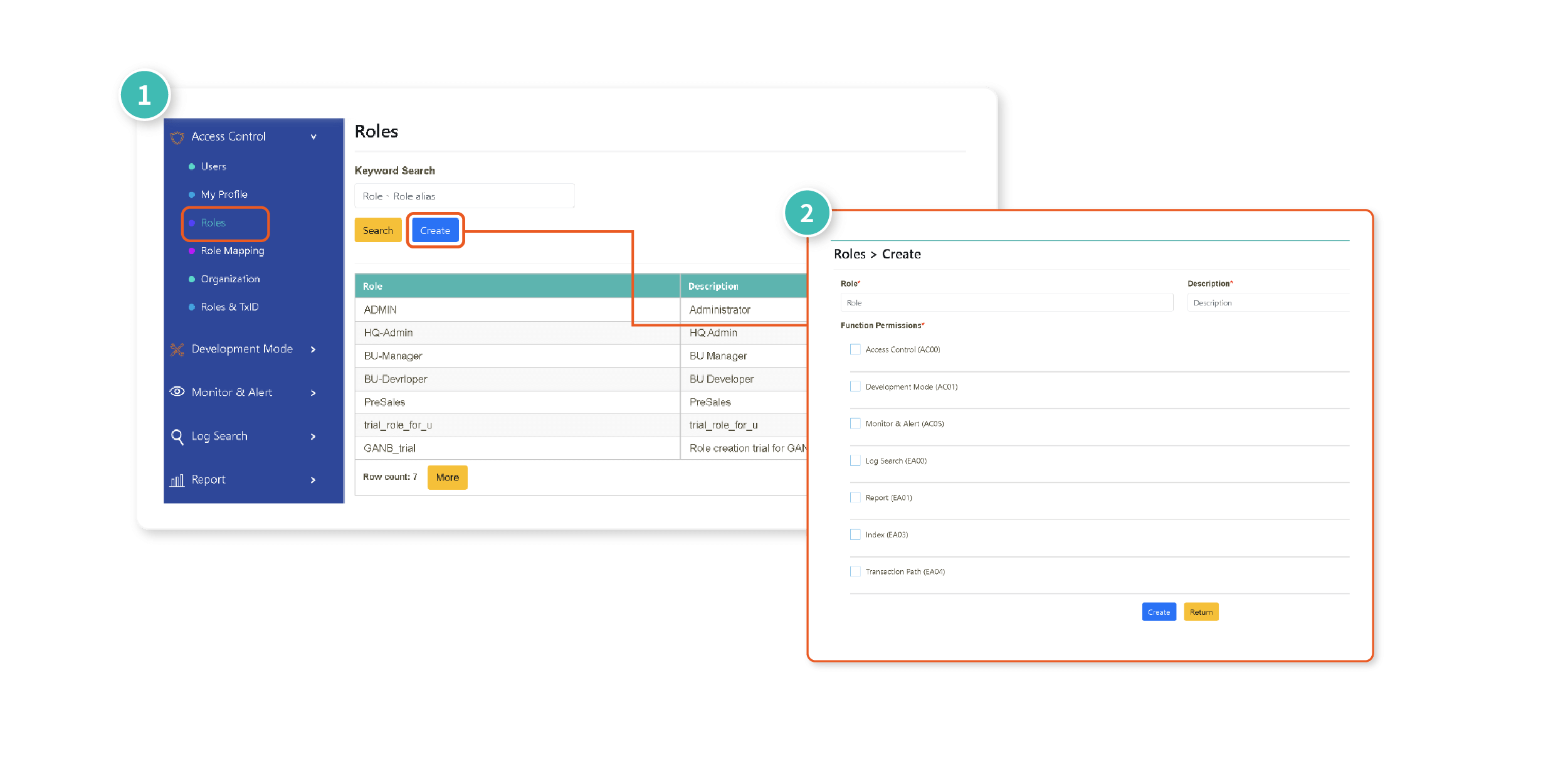
A: Yes, through "Function Search", you can view the list of all digiLogs functions and the users for each function. You can also update the “function name” and “function description”
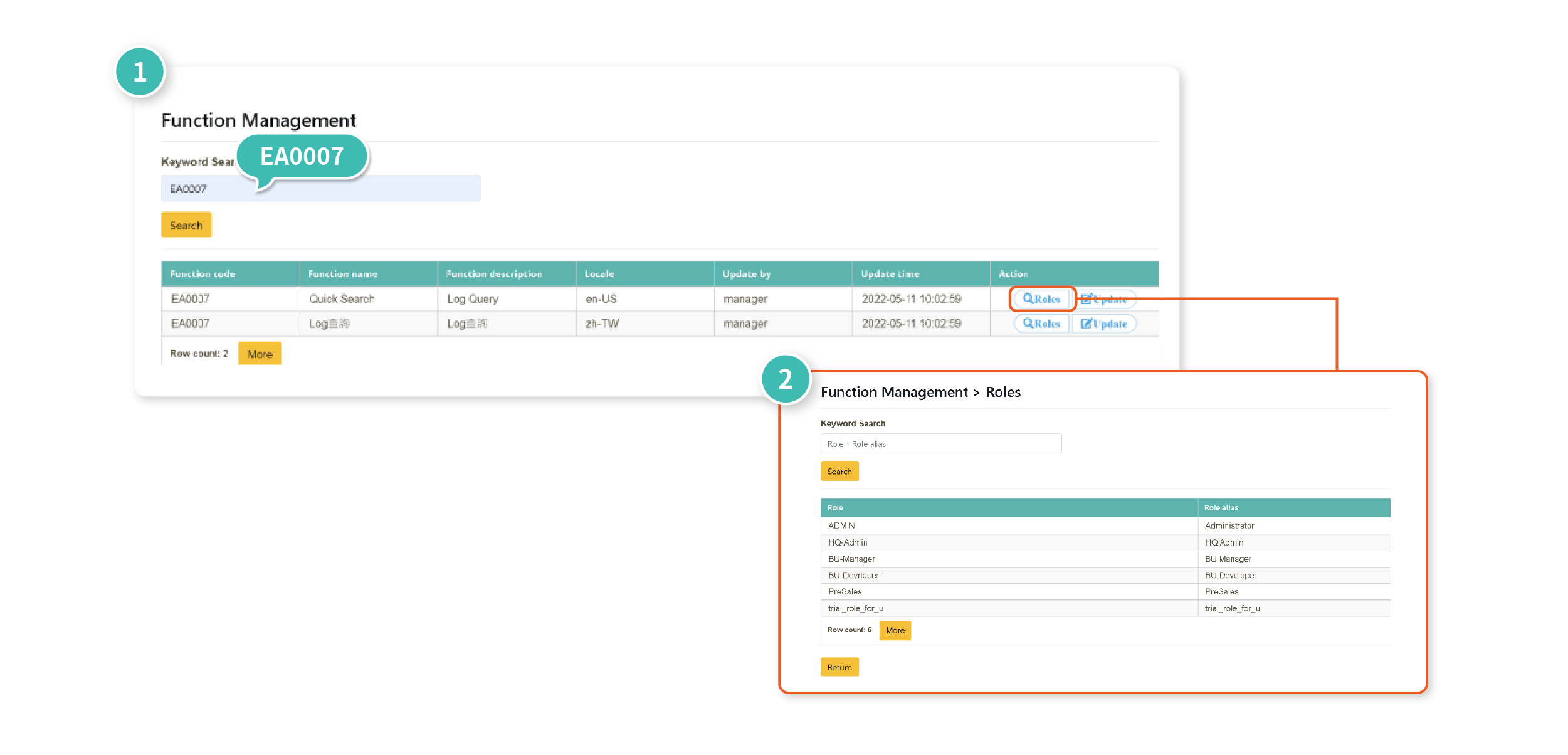
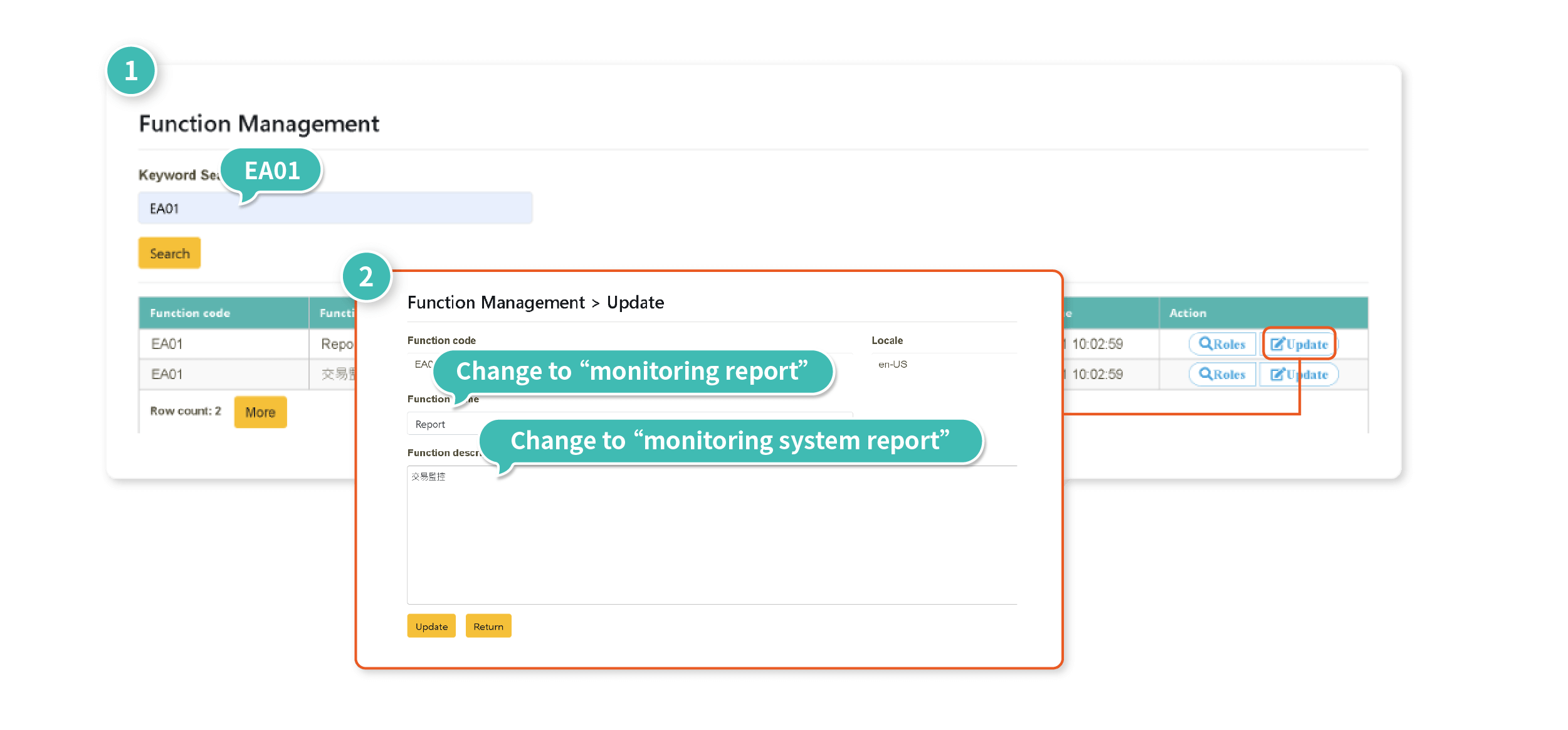
A: Yes, through the "digiLogs Server Dashboard," you can quickly know the system's health status, and various indicators of digiLogs, including Heartbeat, Heap, CPU, and Thread Pool.
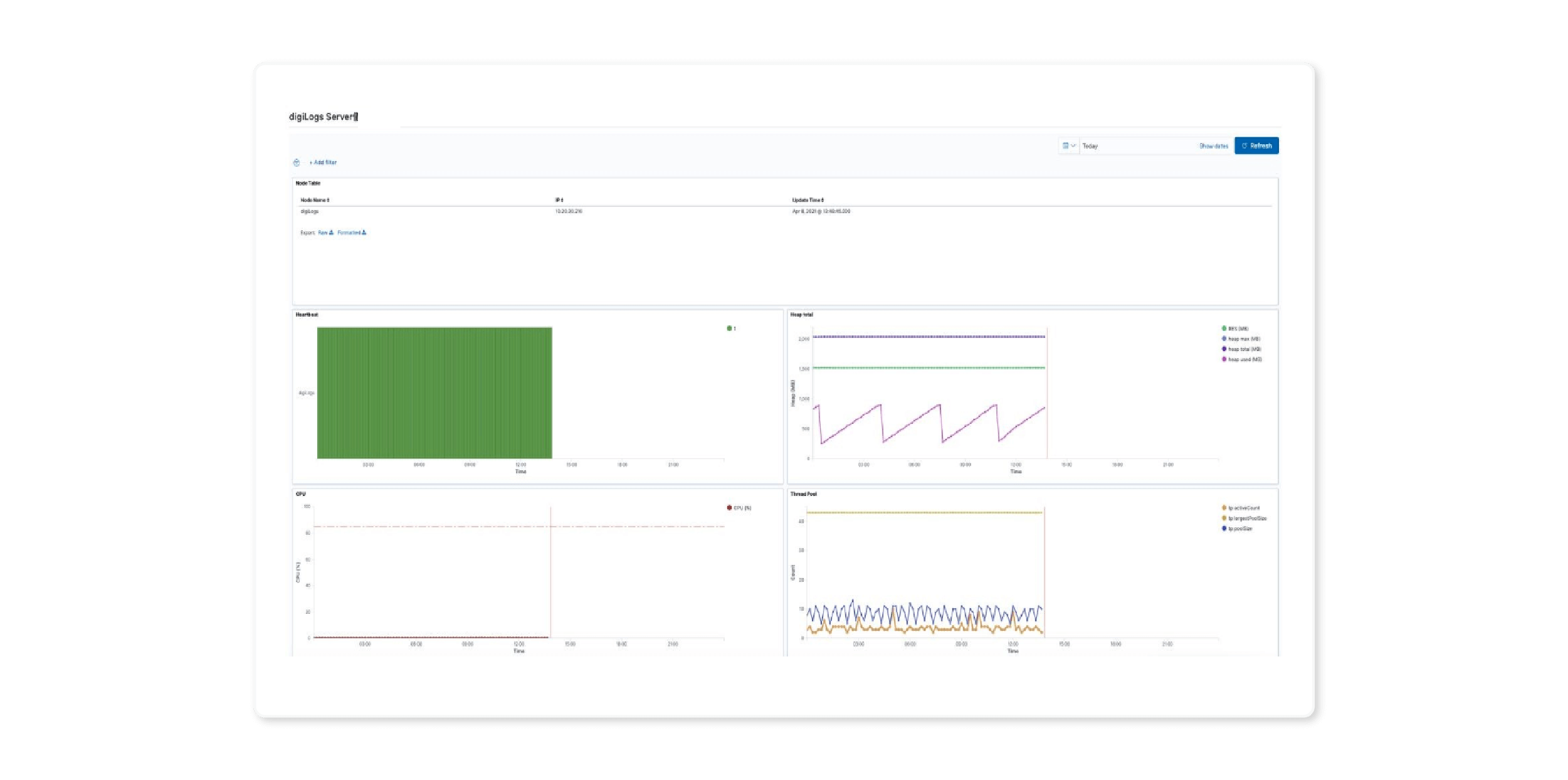
A: Yes, through "Audit Logs," you can search for user trajectories and activities by Time Range or criteria such as User, Return Code and transaction ID. There are three shortcuts available: "Log Query," "Login," and "Index Management."
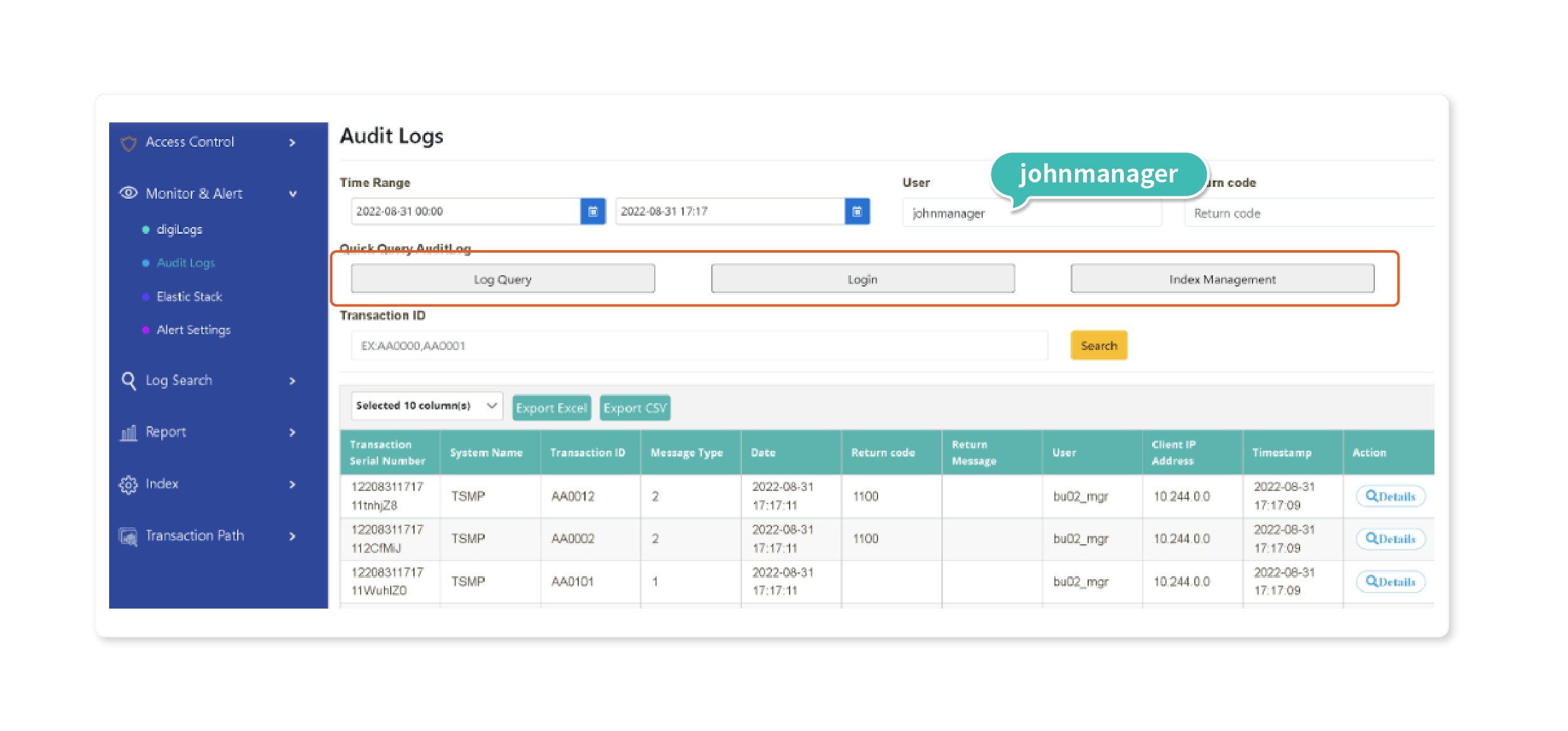
A: Yes, through "Alert Settings," you can configure real-time alerts based on specific keywords besides the default Server Node.
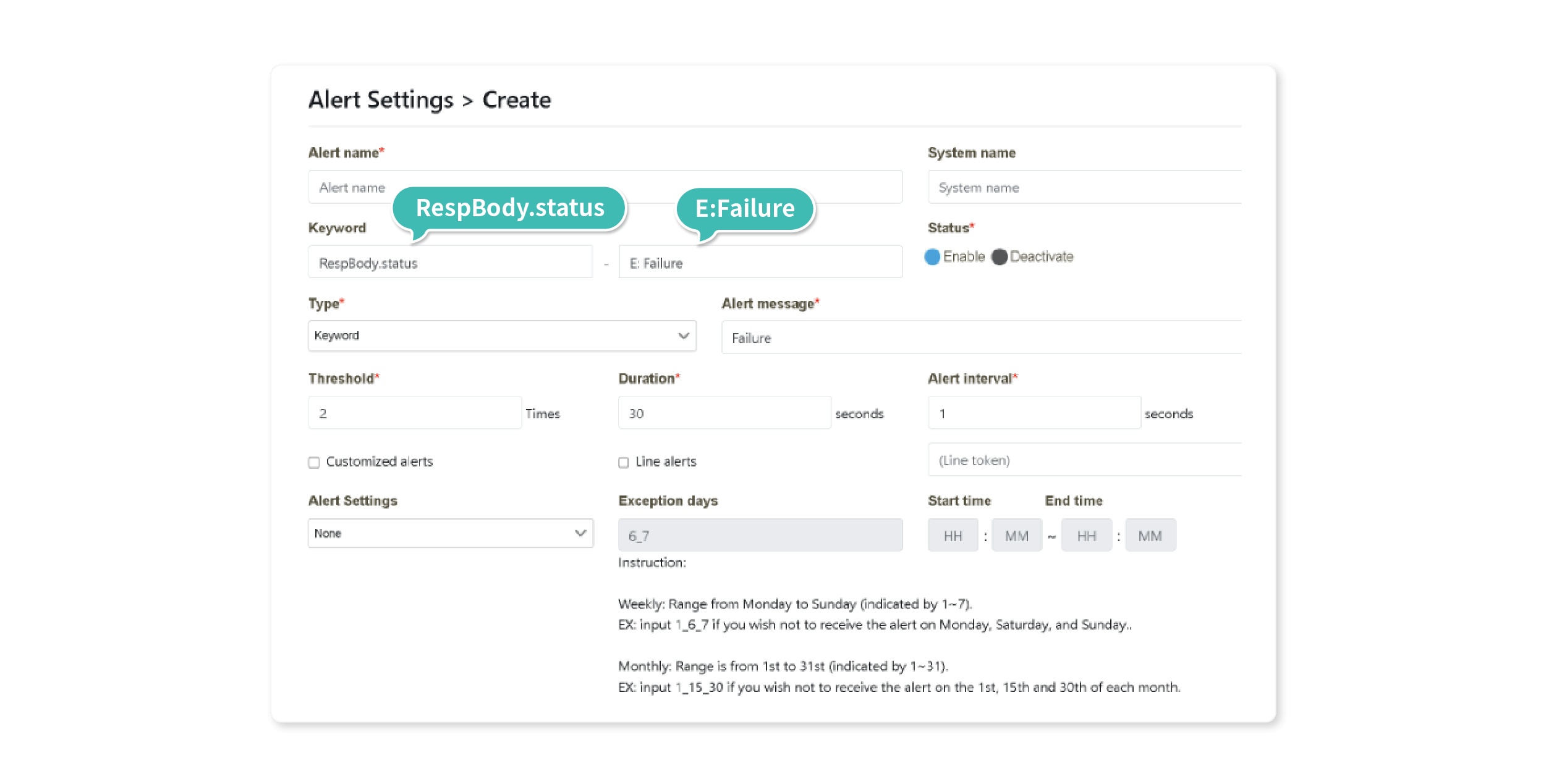
A: Yes, through "Transaction Monitoring", you can select the time range to display the "Average Transaction Time Analysis" and other types of analysis charts.
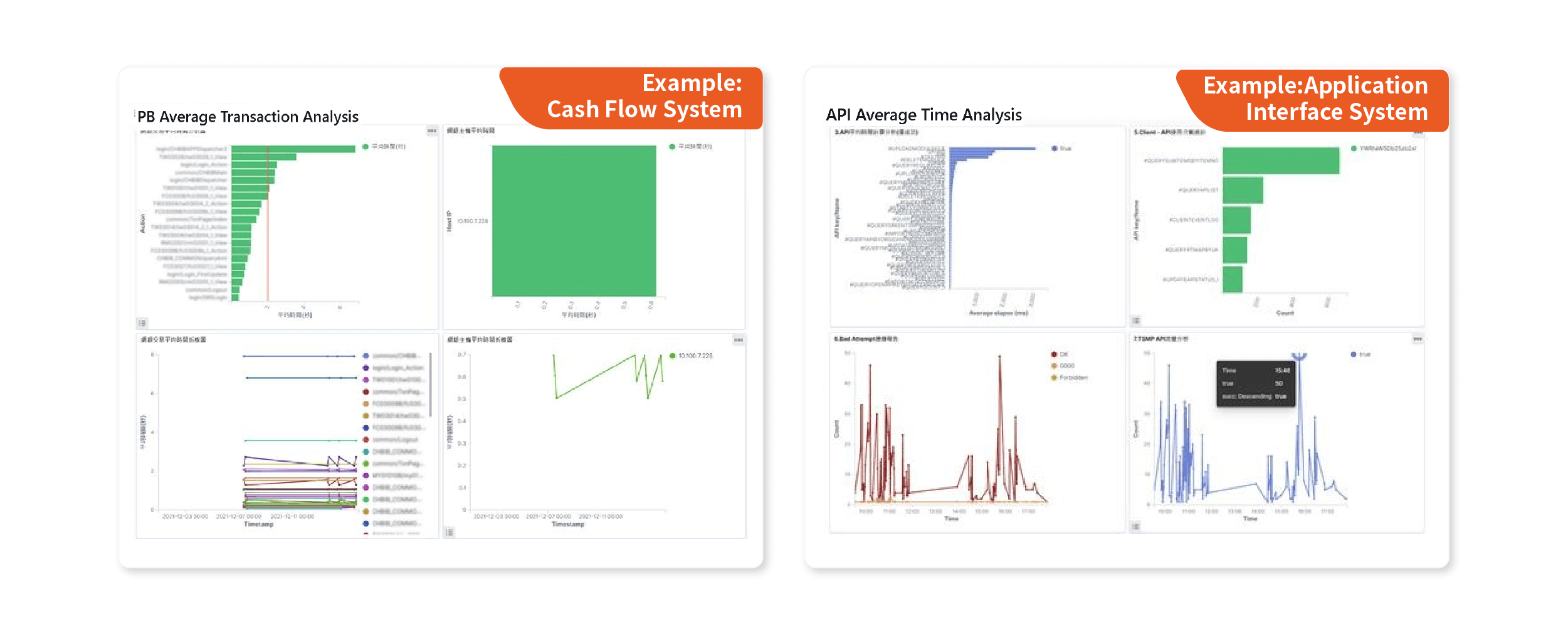
A: Yes, through the "Transaction Path" you can instantly visualize the "system types," "transaction types," and average transaction times across different systems. The status will be displayed in red when an issue occurs, and you can click to view the information of the contact person.
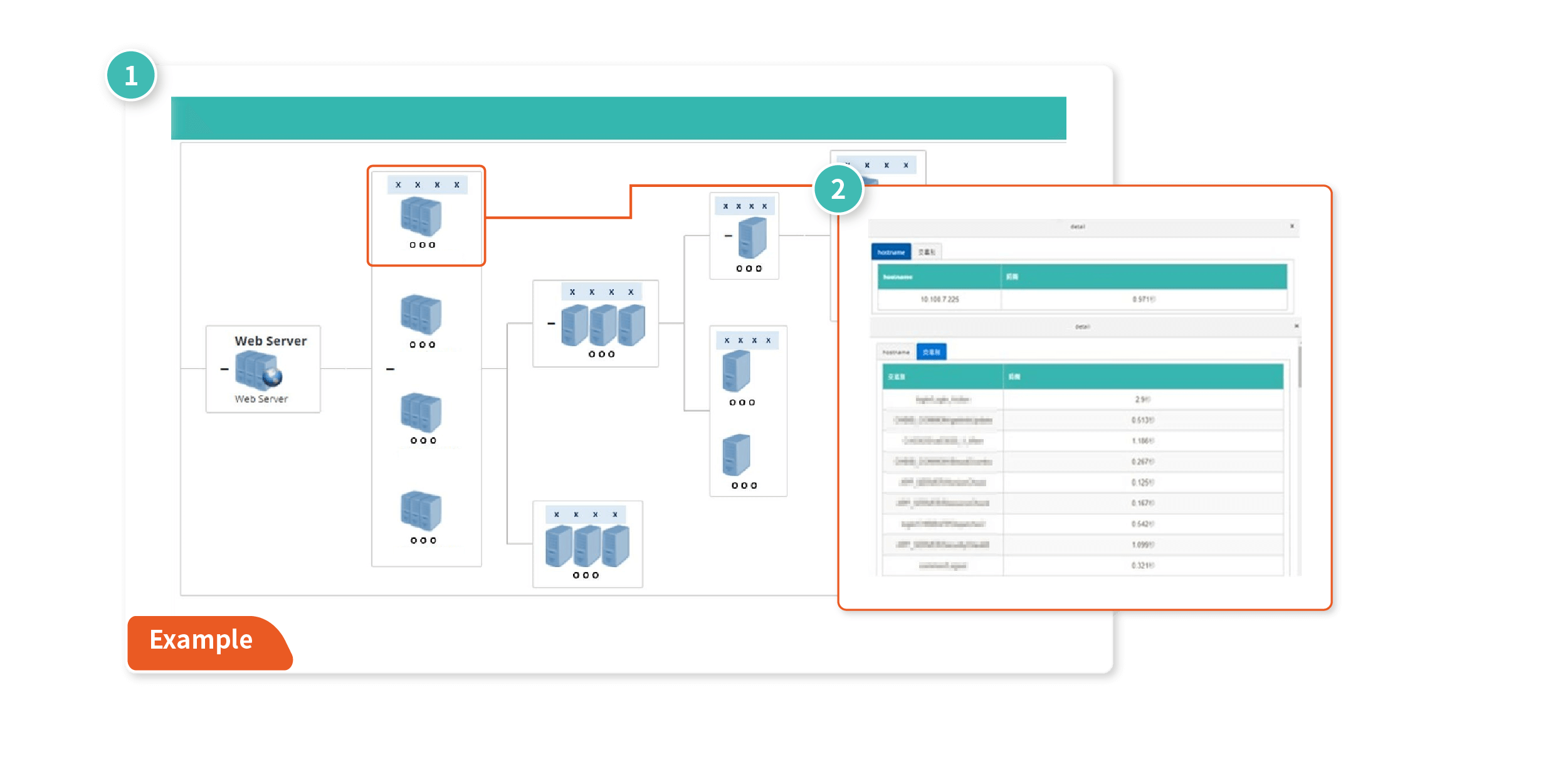
A: Yes, through "Log Search", you can perform more accurate log queries by specifying the time range, data source, advanced query conditions, query logics and more.
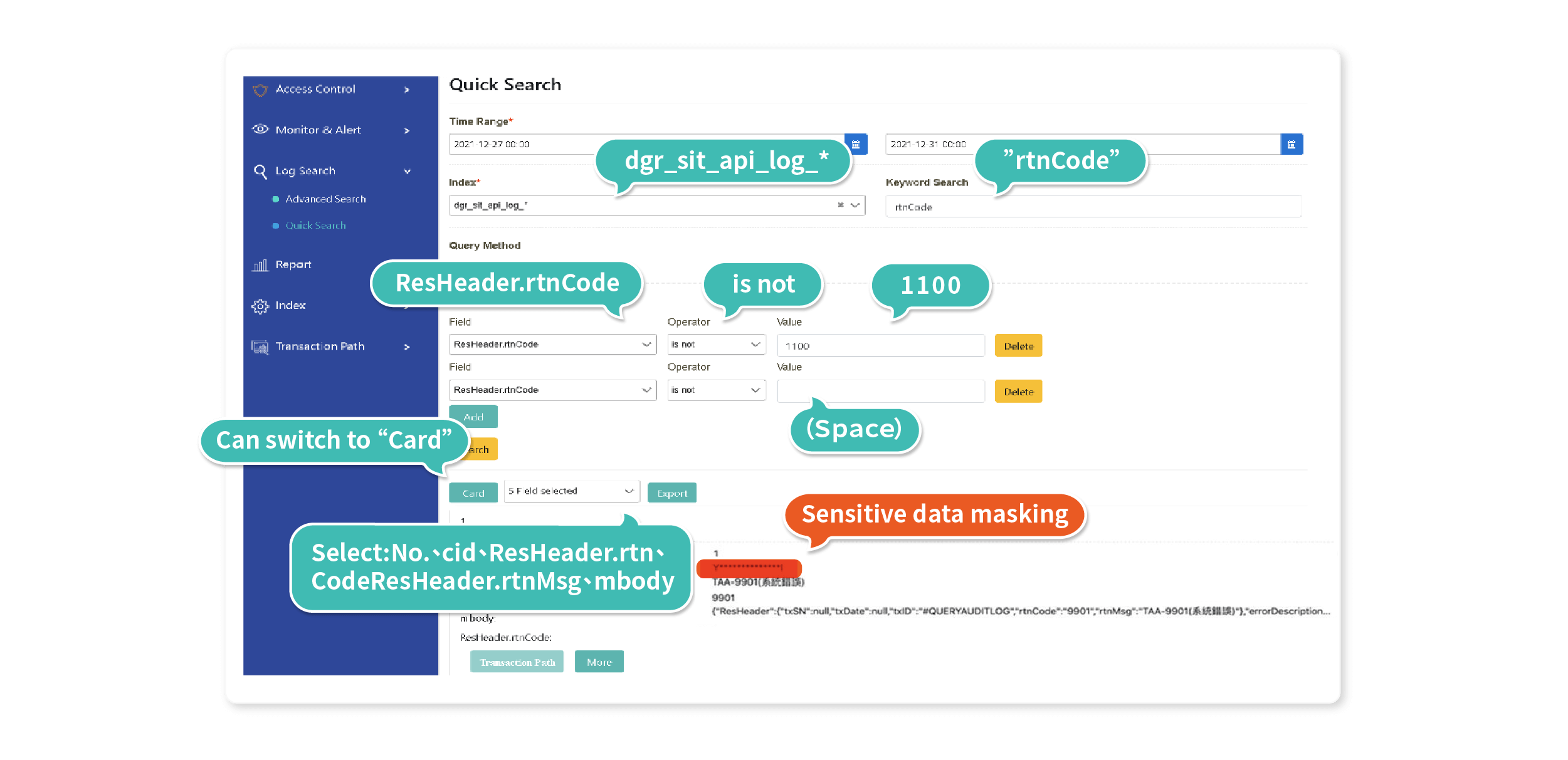
A: Yes, click "Search" after setting the conditions for the log query and you can analyze each log entry to identify specific keywords. You can retrieve related log data from other sources and access transaction information from various systems.
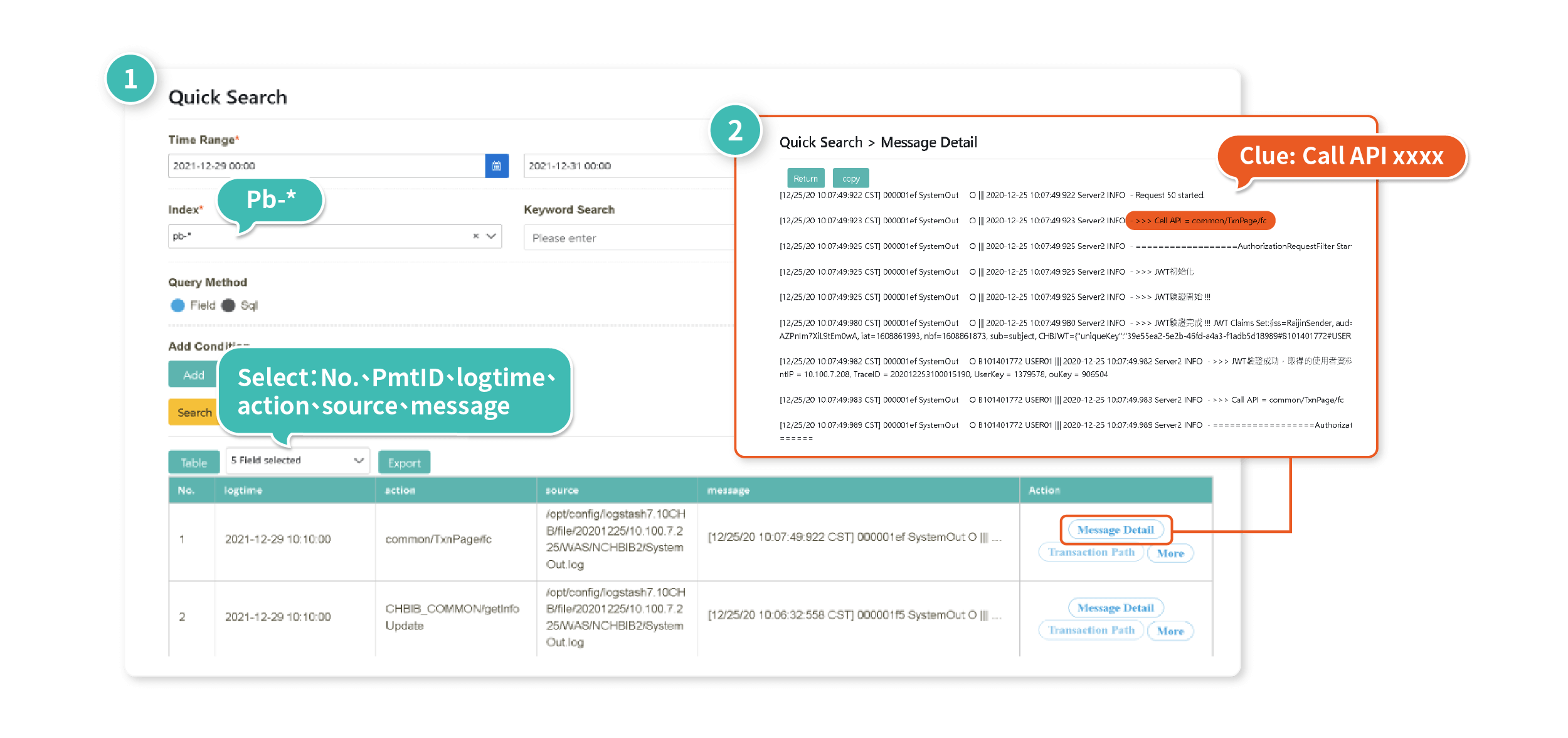
A: Yes, click "Search" after setting the conditions for the log query; click "More" in the last column of each log entry, and you can specify the "time range" to retrieve the sequential logs to identify the root cause of system anomalies.
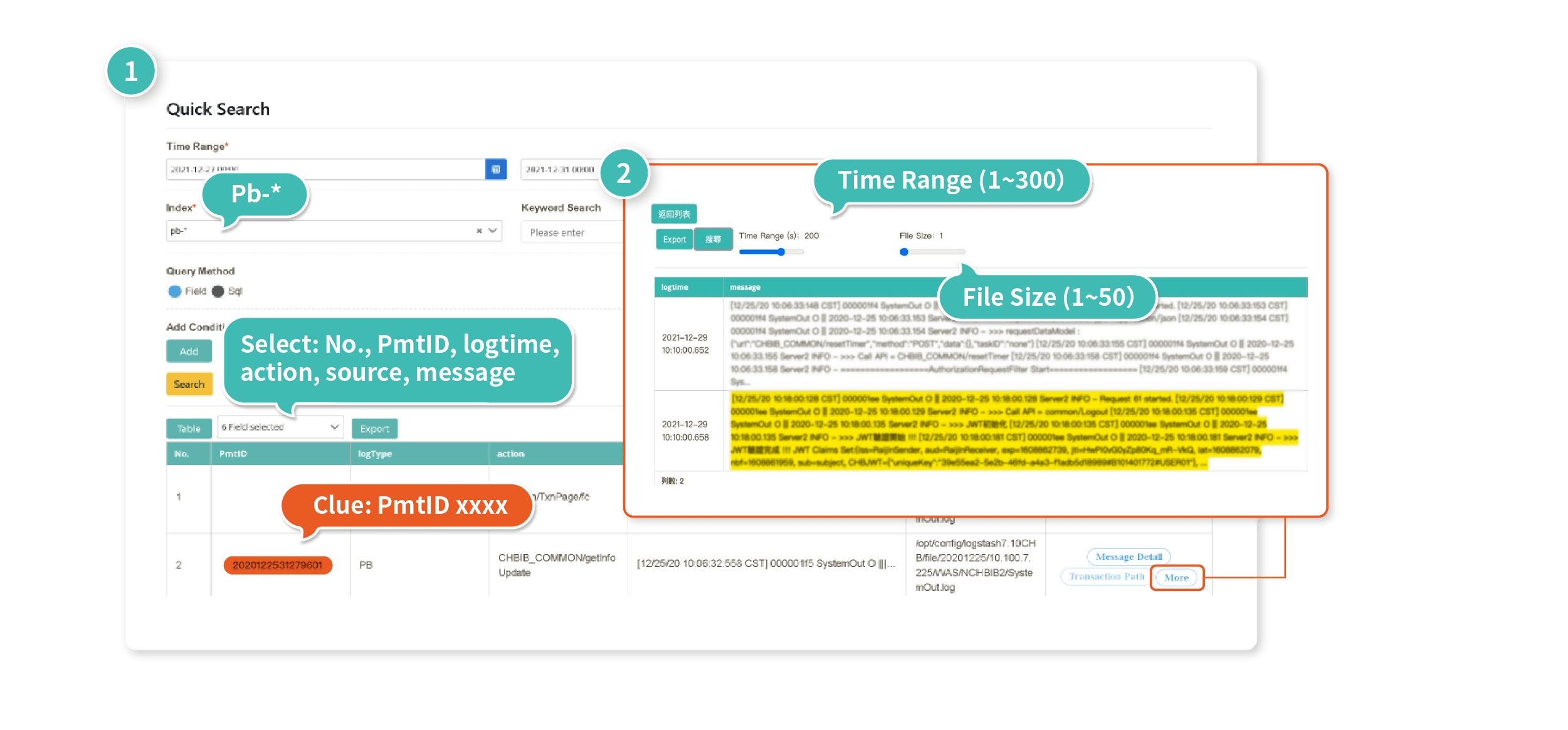
A: Yes, digiLogs stores data based on the duration of time and categorizes it into hot and cold data. Hot data refers to recent data that can be directly queried, while cold data refers to older historical data. You can use "Index Search" to reactivate and query the cold data.
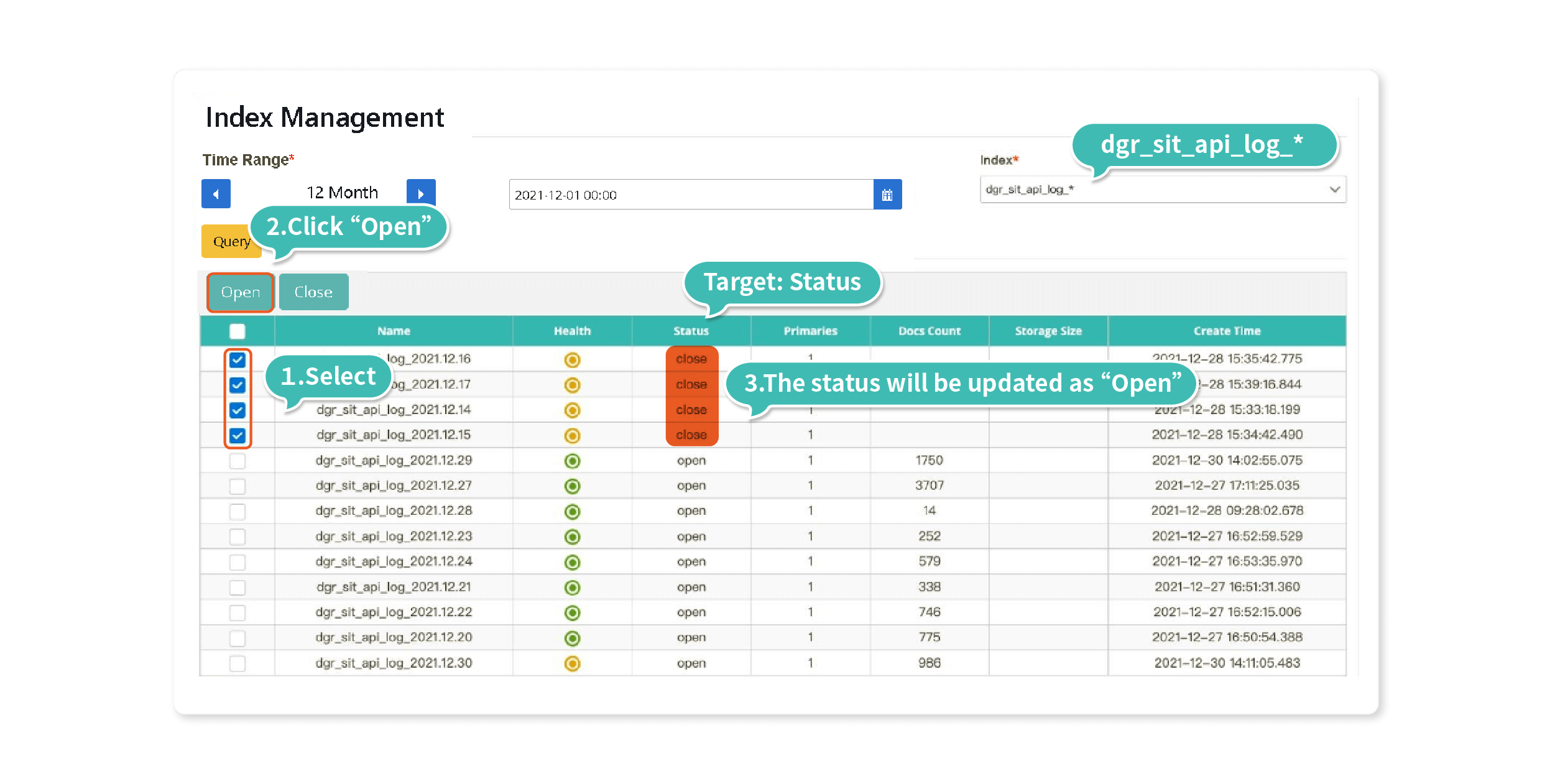
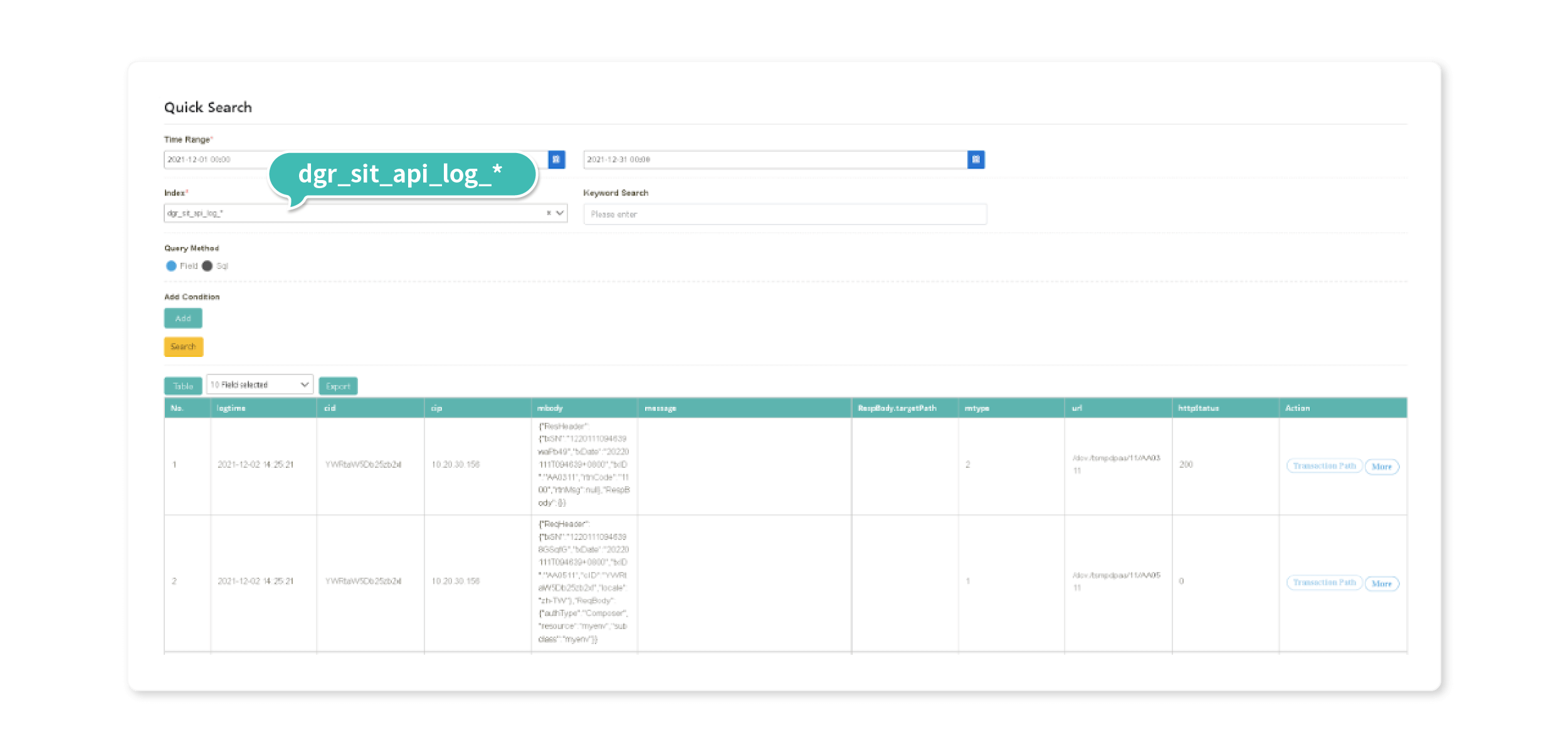
A: Yes, by configuring the corresponding IP and directory in the Read File settings, you can use the platform to view the log files of all hosts.